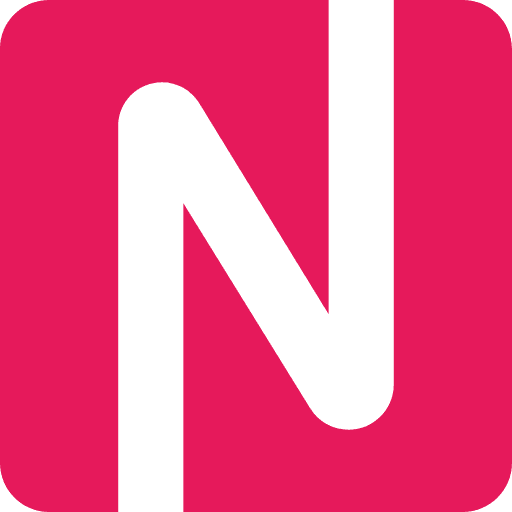Accurate and consistent names in Outlook are crucial for effective communication and professional appearance. Whether you are sending emails, scheduling meetings, or managing contacts, it is important to ensure that the names you use are spelled correctly and follow the appropriate format.
One way to check names in Outlook is by utilizing the spell check feature. Outlook’s built-in spell check can help identify any spelling errors in the names you enter. Simply compose a new email, type the name in the recipient field, and run the spell check. If any errors are detected, Outlook will suggest corrections or you can manually edit the name.
In addition to spell check, another way to ensure accuracy is by using Outlook’s auto-complete feature. As you start typing a recipient’s name, Outlook will suggest matching names from your contact list. This can be a time-saving feature, but it is important to verify that the suggested name is correct and matches the intended recipient. Double-check the spelling and make sure it corresponds to the person you are trying to communicate with.
Consistency is also key when it comes to names in Outlook. It is important to use the same format and spelling for a particular contact across all your emails and contacts. This not only helps maintain a professional appearance but also prevents any confusion or miscommunication. Keep track of any variations in names and make necessary updates to ensure consistency.
Checking names in Outlook for accuracy and consistency is a simple yet important step in effective communication. By utilizing the spell check feature, verifying auto-complete suggestions, and maintaining consistency across all your contacts, you can ensure that your emails are professional and error-free.
Importance of Checking Names in Outlook
Checking names in Outlook is an essential task that should not be overlooked. It is crucial to ensure the accuracy and consistency of names in your Outlook contacts for several reasons.
Firstly, accurate and consistent names help in reducing confusion and avoiding communication errors. When names are spelled incorrectly or if there are multiple variations of a single name, it can lead to misunderstandings and miscommunication. This can be particularly problematic in professional settings where precision and clarity are paramount.
Secondly, maintaining accurate and consistent names in Outlook allows for better organization and searchability. When names are spelled correctly and consistently, it becomes easier to search for specific individuals or groups of contacts. This can save valuable time and effort when trying to locate a particular contact or group for an important task or project.
Thirdly, keeping names accurate and consistent in Outlook enhances professionalism. Whether you are sending emails, scheduling meetings, or collaborating on documents, having the correct names displayed in Outlook contributes to a professional appearance. It shows attention to detail and respect for the individuals involved.
Finally, accurate names in Outlook foster better relationships and networking opportunities. When names are accurate and consistent, it demonstrates that you value and remember individuals. This can help build trust and rapport with contacts, making it easier to establish and maintain professional connections.
In conclusion, checking names in Outlook for accuracy and consistency is not just a trivial task. It is essential for effective communication, efficient organization, professionalism, and building strong relationships. By taking the time to ensure names are correct and consistent, you can save yourself from potential errors and make a positive impression on others.
Ensuring Accuracy of Recipients
When sending emails through Outlook, it is essential to ensure the accuracy of recipients’ names to avoid any confusion or miscommunication. Here are some steps you can follow to ensure the accuracy of recipients:
- Double-check the spelling of recipients’ names before sending an email. Typos can lead to misunderstandings or even sending emails to the wrong person.
- If you are unsure about the correct spelling of a recipient’s name, consider verifying it with the person directly or referring to any official documents or communication where their name is mentioned.
- Keep a record or maintain an updated address book with correct and accurate names of your contacts. This can help in avoiding any errors and ensures that the names are consistent across all your communications.
- Utilize Outlook’s autocomplete feature to avoid misspelling a recipient’s name. As you start typing their name in the “To” field, Outlook suggests matching contacts, helping you select the correct recipient.
- Regularly review and update your contact list to remove any duplicate or outdated entries. This helps to keep your list clutter-free and ensures that you are only sending emails to relevant recipients.
- Consider using distribution lists or groups in Outlook to send emails to multiple recipients at once. This reduces the chances of missing out on anyone and ensures that everyone receives the email accurately.
- If you notice any discrepancies or errors in the recipients’ names after sending an email, promptly clarify the misunderstanding and apologize if necessary. Open and clear communication is crucial for maintaining accurate recipient information.
By following these practices, you can ensure that the names of your email recipients are accurately recorded and minimize any chances of confusion or miscommunication.
Professionalism in Communication
Maintaining professionalism in communication is essential for building successful relationships in a business setting. Here are some key points to consider when it comes to professionalism in communication:
-
Use appropriate language: When communicating with colleagues, clients, or superiors, it is important to use professional and respectful language. Avoid using slang or offensive terms that may undermine your professionalism.
-
Be clear and concise: In written and verbal communication, make sure to clearly express your ideas and thoughts. Avoid using jargon or complex language that may confuse your audience. Keep your messages concise and to the point.
-
Respond in a timely manner: When receiving emails or messages, respond promptly to show respect for the sender’s time. If you cannot provide a complete response immediately, acknowledge the message and let the person know when you will provide a more detailed response.
-
Use proper formatting: When writing emails or other written documents, use appropriate formatting, such as headings, bullet points, and paragraphs, to make your message easier to read and understand. This shows attention to detail and professionalism.
-
Proofread your messages: Before sending any written communication, carefully proofread it for spelling, grammar, and punctuation errors. Mistakes in your messages can reflect poorly on your professionalism.
-
Be respectful and considerate: Treat others with respect and courtesy in all your communications. Avoid offensive or sarcastic remarks that can damage professional relationships.
-
Keep personal matters separate: When using communication tools for work purposes, avoid discussing personal matters or engaging in non-work related conversations. This helps maintain a professional and focused environment.
By following these guidelines, you can enhance your professionalism in communication and build stronger business relationships. Effective communication is a vital component of a successful career, and demonstrating professionalism in your communication will help you stand out in the professional world.
Avoiding Embarrassing Mistakes
When sending emails or communicating with others through Outlook, it is crucial to avoid embarrassing mistakes in names. Typos, misspellings, or incorrect names can lead to misunderstandings, confusion, or even offend someone. To ensure accuracy and consistency, follow these tips:
Double-check names: Before sending an email, take a moment to review the names you’ve entered in the recipient’s field. Pay attention to spelling and ensure that you have entered the correct names.
Use Outlook’s autofill feature: Outlook has a handy autofill feature that can help ensure the correct spelling of names. As you start typing a name, Outlook will suggest potential matches from your contact list. Take advantage of this feature to reduce the risk of errors.
Ask for clarification: If you are unsure about the spelling or accuracy of a name, don’t hesitate to ask the person for clarification. It is better to be safe and ask for clarification than to make assumptions and end up with mistakes.
Be mindful of cultural differences: Keep in mind that names can vary depending on cultural backgrounds. Be respectful and considerate by using the correct naming conventions for each individual. If you are uncertain, do some research or ask the person how they prefer their name to be spelled or written.
Proofread your emails: Before hitting the send button, proofread your emails carefully. Check not only for typos or misspellings but also for incorrect or inconsistent names. Take the time to make sure that you have used the correct form of address for each recipient.
Build a habit of accuracy: Making accuracy a habit is essential in avoiding embarrassing mistakes. Take the time to double-check names, use Outlook’s features, and ask for clarification when needed. The more you practice, the more consistent and accurate you will become in addressing others properly.
By following these tips and being mindful of the accuracy and consistency of names in Outlook, you can avoid potential embarrassing mistakes and maintain professional communication with others.
Conveying a Sense of Respect
When checking names in Outlook for accuracy and consistency, it is important to convey a sense of respect to the individuals involved. By paying attention to small details and taking the time to ensure correctness, you demonstrate that you value and respect them.
Here are some tips to help you convey a sense of respect when checking names:
- Double-check spelling: Take the extra step to verify the spelling of each person’s name. Misspelling someone’s name can be seen as careless and disrespectful. Use online resources, such as professional profiles or official websites, to confirm the correct spelling.
- Ask for clarification: If you come across a name that you are unsure about, don’t hesitate to ask the individual for the correct pronunciation or spelling. Showing that you care enough to ask for clarification demonstrates respect and a willingness to get it right.
- Avoid making assumptions: Be mindful of cultural differences when it comes to names. People from different backgrounds may have different naming conventions or preferences. Avoid making assumptions based on stereotypes or preconceived notions.
- Use appropriate titles and honorifics: When addressing someone formally, use their correct title and honorific if applicable. For example, use “Mr.”, “Mrs.”, or “Dr.” before their last name if appropriate. Using the appropriate title shows respect and professionalism.
- Use inclusive language: In today’s diverse world, it is important to use inclusive language when addressing individuals. Avoid using gender-specific terms unless you are certain of the person’s preference. When in doubt, opt for more neutral or inclusive terms like “they” or “person.”
Remember, paying attention to the details and being mindful of cultural diversity when checking names in Outlook not only helps maintain accuracy and consistency but also conveys a sense of respect to the individuals you are interacting with.
Maintaining a Consistent Brand Image
Ensuring consistent and accurate information in Microsoft Outlook is crucial for maintaining a strong and cohesive brand image. By carefully managing the names of individuals within your organization, you can present a professional and polished appearance to external contacts and clients.
One way to achieve consistency is by establishing guidelines for how names should be formatted. This could include specifying the desired order of first names and last names, as well as whether or not to include middle names or initials. By having a standardized format, you can prevent variations and discrepancies in how names are displayed.
Another important aspect of maintaining a consistent brand image is ensuring that contact information is up to date and accurate. This includes not only names, but also job titles, phone numbers, email addresses, and other relevant details. Regularly reviewing and updating this information can help avoid confusion and ensure that the correct individuals are being contacted.
Using Outlook’s contact management features can greatly facilitate the process of maintaining consistent information. By creating and maintaining a central contact list for your organization, you can easily update contact details and distribute them to employees. This can help ensure that everyone is using the same information and presenting a unified front to external contacts.
Regularly checking the accuracy and consistency of names in Outlook is an important part of maintaining a professional brand image. By setting guidelines for name formatting and keeping contact information up to date, you can ensure that your organization is consistently representing itself in a professional and cohesive manner.
Establishing Trust with Clients or Customers
When it comes to interacting with clients or customers, establishing trust is essential for building strong relationships. One way to start building trust is to ensure that all names in your Outlook contacts are accurate and consistent.
Using Outlook’s built-in tools, you can easily check the accuracy and consistency of names in your contacts. Start by going through your contacts list and verifying that each name is spelled correctly. Double-check for any typos or misspellings that might lead to confusion or misunderstandings.
Consistency is also important in establishing trust. Make sure that each contact’s name is presented consistently across all your communications. This means using the same spelling and format regardless of where you communicate with the client or customer – whether it’s email, calendar invites, or meeting requests. Consistent presentation of names shows professionalism and attention to detail.
To further ensure accuracy and consistency, consider adding additional details to your Outlook contacts. Include any relevant titles, company names, or other identifiers that may be useful when communicating with clients or customers. This additional information can help avoid confusion and ensure that you are addressing your contacts appropriately.
If you find any discrepancies or inconsistencies in your contacts, take the time to correct them. Update the names and any additional information in Outlook to ensure that you are presenting accurate and consistent information to your clients or customers. The extra effort to maintain accurate and consistent contacts will help build trust and confidence in your professionalism and attention to detail.
| Tips for Establishing Trust with Clients or Customers: |
|---|
| 1. Verify the accuracy of names in your Outlook contacts. |
| 2. Check for consistency in how names are presented across different communications. |
| 3. Include additional details like titles and company names in your contacts. |
| 4. Correct any discrepancies or inconsistencies in your contacts. |
By taking the time to ensure the accuracy and consistency of names in Outlook, you can establish trust with your clients or customers. Consistent and accurate communication builds confidence and shows your commitment to professionalism. Start today and see the positive impact it can have on your business relationships.
Enhancing Email Deliverability
If you want to improve the deliverability of your emails in Outlook, there are a few best practices you can follow:
1. Use a reputable email service provider:
Choose an email service provider that has a good reputation for deliverability. Opt for a provider that actively manages their IP addresses to maintain a positive sending reputation.
2. Maintain a clean and updated email list:
Regularly clean your email list to remove invalid or inactive email addresses. Sending emails to non-existent addresses can harm your deliverability rates. Additionally, keep your list updated by removing unsubscribers and considering bounced emails as potential invalid addresses.
3. Implement double opt-in subscription:
Use a double opt-in subscription process to ensure that your recipients really want to receive your emails. This will help you maintain a list of engaged subscribers who are more likely to open and interact with your emails, improving your email deliverability in return.
4. Personalize your emails:
Make your emails feel personalized by using merge tags or dynamic content. By addressing your recipients by their names or including other relevant details, you can increase engagement and reduce the chances of your email being marked as spam.
5. Keep your email content relevant and valuable:
Create valuable and engaging content that is relevant to your audience. Sending targeted emails with content that resonates with your recipients will not only improve deliverability but also increase open and click-through rates.
6. Test your emails:
Before sending out a large email campaign, test your emails across various email clients, including Outlook. Check for any rendering issues, broken links, or formatting problems that could impact the overall deliverability and user experience of your emails.
| 7. Monitor your sender reputation: | Regularly monitor your sender reputation by analyzing bounce rates, spam complaints, and email open rates. Identify any issues or negative trends and take appropriate actions to maintain a positive sender reputation. |
By following these best practices, you can enhance your email deliverability in Outlook and improve the chances of your emails reaching the intended recipients’ inboxes.
Steps to Check Names in Outlook
Checking the accuracy and consistency of names in Outlook is important to ensure effective communication and avoid any misunderstandings. Follow these steps to check and ensure the names in Outlook are correct:
- Open Outlook and go to the Contacts tab.
- Scroll through the list of contacts and select the contact whose name you want to check.
- Double-click on the contact to open their details.
- In the contact details window, locate the “Full Name” field and verify that the name is correct and spelled accurately.
- If the name needs to be corrected or updated, click on the “Edit” button and make the necessary changes.
- After making the changes, click on the “Save” button to save the updated name.
- Repeat steps 2-6 for each contact whose name you want to check.
- Once you have reviewed and updated all the necessary names, close the contact details window.
By following these simple steps, you can ensure that the names in Outlook are accurate and consistent, making communication smoother and more effective.