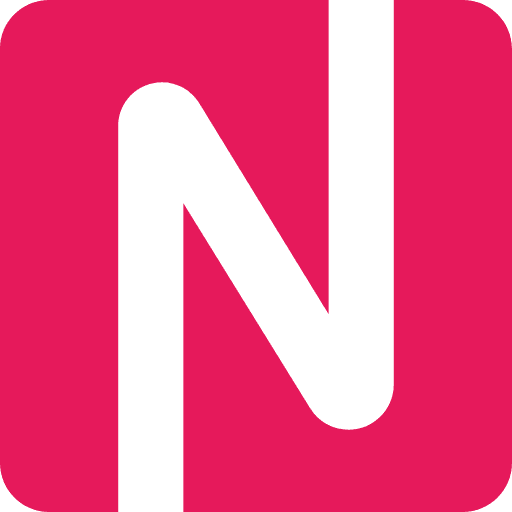Social media platforms are constantly evolving and introducing new features to enhance user experience. One such feature that Instagram recently introduced is the ability to set nicknames on its chat platform. This simple yet handy feature allows users to personalize their conversations and add a touch of fun to their interactions.
Setting nicknames on Instagram chat is a straightforward process. To begin, open the Instagram app on your mobile device and navigate to the chat screen. Select the conversation where you want to set a nickname.
Once you’re in the conversation, tap on the username of the person you want to set a nickname for. This will open a chat menu with various options. From the menu, select the “Nickname” option.
In the “Nickname” section, you’ll find a text field where you can enter the desired nickname. Type in the nickname you want to set for that person and tap on the “Save” button. Voila! The nickname will be saved and displayed in the chat conversation.
Setting nicknames on Instagram chat is a fun way to make your conversations more personal and enjoyable. Whether you want to use inside jokes, funny names, or simply shorten someone’s username, this feature allows you to do so effortlessly. So go ahead and give it a try to add a touch of uniqueness to your Instagram chats!
Create an Instagram chat
Instagram chat is a great way to connect and communicate with your friends, family, and followers. Follow these steps to create an Instagram chat:
Step 1: Open the Instagram app on your mobile device.
Step 2: Tap on the paper airplane icon located at the top right corner of your screen.
Step 3: You will be directed to your direct inbox. Tap on the “+” icon at the top right corner of your screen to start a new chat.
Step 4: Select the contacts you want to add to the chat from your followers or search for specific usernames using the search bar.
Step 5: Once you have selected the contacts, tap on the “Next” button at the top right corner.
Step 6: You can choose a name for your chat by tapping on the “Name” field and entering a nickname or a group name. This name will be visible to all the participants in the chat.
Step 7: You can also customize the chat settings by tapping on the “Chat Settings” option. Here, you can enable or disable features like disappearing messages, message reactions, and message effects.
Step 8: Once you have set the name and customized the settings, tap on the “Create” button at the top right corner of your screen to create the chat.
Note: You can create multiple chats with different contacts or groups.
Step 9: The chat will be created, and you can start sending and receiving messages, photos, videos, and other content with the participants.
That’s it! You have successfully created an Instagram chat. Enjoy connecting and chatting with your friends and followers!
Open the chat settings
To set nicknames on Instagram chat, you’ll need to access the chat settings. To do this, follow these steps:
|
1. Open the Instagram app on your mobile device. |
|
2. Tap on the “Direct” icon located at the top right corner of the screen. This will take you to your direct messages. |
|
3. Navigate to the chat that you want to set a nickname for. |
|
4. Tap on the chat to open it. |
|
5. Once inside the chat, tap on the “i” icon located at the top right corner of the screen. This will open the chat settings. |
|
6. In the chat settings, you will see an option to set a nickname. Tap on it. |
|
7. Enter the desired nickname for the person or group in the provided field. |
|
8. Once you have entered the nickname, tap on the “Save” button to apply the changes. |
And that’s it! You have successfully opened the chat settings and can now set a nickname for the person or group in your Instagram chat.
Select the “Add nickname” option
To set a nickname for one of your contacts in an Instagram chat, follow these steps:
| Step 1: | Open the Instagram app on your mobile device and navigate to the chat where you want to set a nickname. |
| Step 2: | Tap on the contact’s name at the top of the chat window to open their profile. |
| Step 3: | In the profile menu, tap on the “More” option represented by three dots in the top-right corner of the screen. |
| Step 4: | A dropdown menu will appear. Select the “Add nickname” option from the menu. |
| Step 5: | A text field will appear where you can enter the desired nickname for the contact. |
| Step 6: | Once you have entered the nickname, tap on the “Done” button to save the changes. |
| Step 7: | The nickname will now be displayed next to the contact’s name in the chat window. |
By setting nicknames for your contacts, you can easily distinguish them in your Instagram chats and have a personalized experience. The added nickname will only be visible to you and won’t affect the contact’s profile or account details.
Type in your desired nickname
Once you have entered the Instagram chat, locate the specific conversation where you want to set a nickname. This can be a one-on-one chat or a group chat.
Click on the conversation to open it. At the bottom of the chat window, you will see a text input field with a cursor blinking. This is where you can type in your desired nickname.
Make sure to choose a nickname that reflects your personality or makes it easier for others to recognize you. It can be anything you like, as long as it follows Instagram’s community guidelines.
Once you have decided on a nickname, start typing it in the text input field.
As you type, Instagram will suggest a list of usernames or nicknames that match what you are typing. This is to help you find a unique nickname that is not already taken by someone else.
If you see your desired nickname in the suggestions, simply click on it to select it. If not, continue typing until you find a suitable nickname.
Remember, your nickname can always be changed later if you decide to use something different in the future.
Once you have entered your desired nickname, press the Enter key or click the send button to save the nickname. It will now be displayed for everyone in the chat to see.
Confirm your nickname selection
Once you have chosen a nickname for your Instagram chat, it is important to confirm your selection. Confirming your nickname ensures that it is saved and displayed correctly in your conversations.
Before confirming your nickname, take a moment to review it and make sure it accurately represents you or the image you want to project. Consider how your friends or followers might perceive it and whether it aligns with your personal or brand identity.
To confirm your nickname selection, follow these steps:
- Open the Instagram app on your device.
- Tap on the chat icon in the bottom right corner of the screen to open your direct messages.
- Select the conversation where you want to set a nickname.
- Tap on the profile picture or username of the person you want to set a nickname for.
- In the chat window, tap on the three dots in the top right corner to open the menu.
- From the menu, select “Nickname”.
- Type in the nickname you have chosen.
- Double-check the spelling and wording of your nickname.
- Tap on the “Save” or “Confirm” button to save your nickname.
Once you have confirmed your nickname, it will be displayed next to the person’s username in your chat conversations. If you change your mind or want to update your nickname later, you can always follow the same steps to edit or remove it.
Note: Keep in mind that nicknames are only visible and applicable within your direct messages. Your nickname will not be displayed on your profile or in your public interactions on Instagram.
Now that you know how to confirm your nickname selection, you can personalize your conversations and make them more fun and engaging!
Customize the nickname’s color and emoji
Instagram allows you to personalize your chat experience by customizing the color and emoji of your nicknames. This feature can add a fun and unique touch to your conversations. Here’s how you can customize the nickname’s color and emoji on Instagram chat:
| Step | Instructions |
|---|---|
| 1 | Open the Instagram app on your device and go to the chat section. |
| 2 | Select the chat window with the person you want to customize the nickname for. |
| 3 | Tap on the person’s profile picture at the top of the chat to open their profile. |
| 4 | In the profile view, tap on the “i” icon next to their username to access the chat settings. |
| 5 | Scroll down to find the “Nickname” option and tap on it. |
| 6 | Type in the desired nickname and select the color and emoji you want to associate with it. |
| 7 | Once you have customized the nickname to your liking, tap on the checkmark icon to save the changes. |
That’s it! Now you have successfully customized the nickname’s color and emoji on Instagram chat. Enjoy your personalized chat experience!
Repeat steps 3-6 for other participants
Once you have successfully set a nickname for one participant in your Instagram chat, you can repeat the same steps for other participants as well. Follow the instructions below:
- Select the chat conversation with the participant for whom you want to set a nickname.
- Tap on the participant’s name at the top of the chat window to open their profile.
- Tap on the three dots icon at the top right corner of their profile page.
- From the dropdown menu, select “Set Nickname”.
- Type in the desired nickname for the participant and tap on “Save”.
- Now the nickname for the participant will be set and displayed next to their name in the chat conversation.
By following these steps, you can set nicknames for multiple participants in your Instagram chat. This can be useful for personalizing your conversations and making them more enjoyable and engaging.
Enjoy using nicknames in your Instagram chat
Setting nicknames in your Instagram chat can be a fun and creative way to interact with your friends and followers. By choosing a unique and memorable nickname, you can add a personal touch to your conversations and make them more enjoyable.
To set a nickname, follow these simple steps:
| Step 1: | Open the Instagram app on your mobile device. |
| Step 2: | Tap on the “Direct” icon at the top right corner of your screen to open your direct messages. |
| Step 3: | Select the chat you want to set a nickname for. |
| Step 4: | Tap on the contact’s name at the top of the chat to open the chat settings. |
| Step 5: | Scroll down and tap on “Edit Nickname”. |
| Step 6: | Enter a nickname of your choice in the provided field. |
| Step 7: | Tap on “Save” to set the nickname. |
Once you have set a nickname, it will be displayed next to the contact’s name in the chat, making it easier to identify and address them. Your friends will also see your chosen nickname when they chat with you, adding a personal touch to your conversations.
Whether you want to use funny nicknames, inside jokes, or simply a shortened version of the contact’s name, the choice is yours. Have fun and get creative with your nicknames to make your Instagram chat experience even more enjoyable!